Facebook retargeting campaigns: What you need to know
November 22, 2021
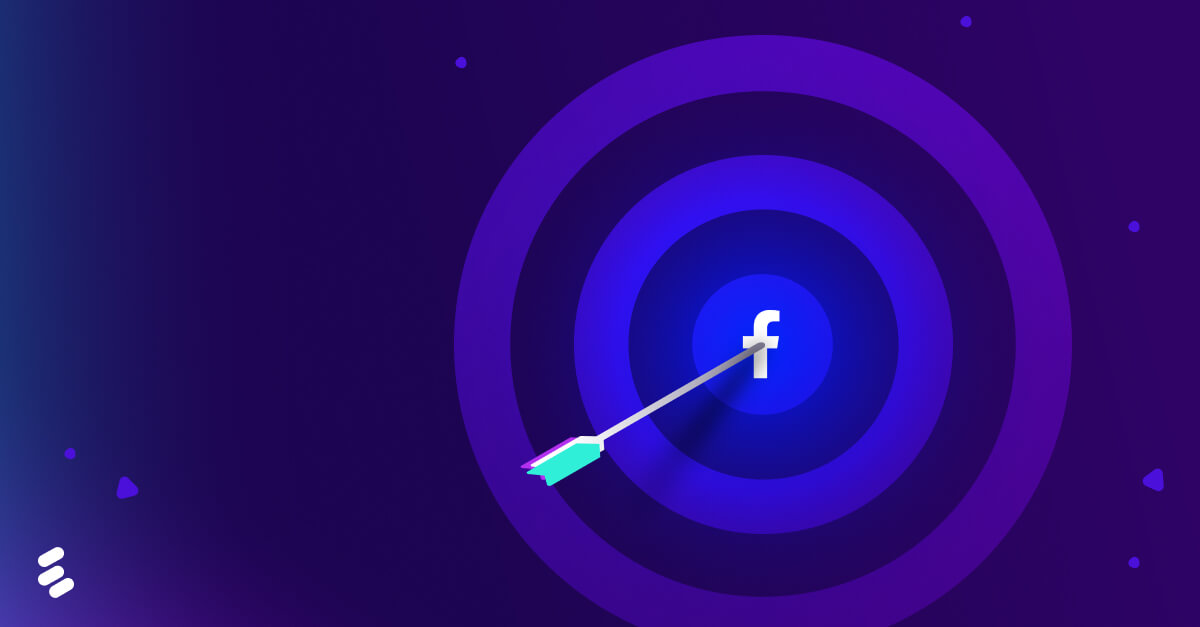 Tired of spending money on underperforming marketing campaigns? Retargeting focuses on people who’ve already shown interest in your brand, and Facebook retargeting ads are one of the best ways to engage with those customers.
Tired of spending money on underperforming marketing campaigns? Retargeting focuses on people who’ve already shown interest in your brand, and Facebook retargeting ads are one of the best ways to engage with those customers.
We’ll cover what you need to know about running a Facebook retargeting campaign, including how it works, why it works, and how to get started.
What is Facebook retargeting?
Facebook retargeting is a strategy used by marketers to find the Facebook profiles of people who have visited their website in the past by using data that they’ve already collected. Then, after finding those profiles, they’ll run retargeting ad campaigns to get those people back to their company’s site.
How does Facebook retargeting work?
Facebook retargeting ads work by helping you reconnect with people who have interacted with your brand before—whether that interaction was on or off of the social media platform.
Because attention spans are shorter than ever, it’s not uncommon for someone to visit your site and click off quickly before taking any actions. How do you get them to come back? By running retargeting campaigns. Let’s look at how Facebook retargeting ads can help bring back customers who left at checkout.
There are two common reasons why customers abandon their carts: They got distracted and never came back, or they weren’t sure if the price was worth it.
Facebook retargeting ads aim to bring back these types of customers by:
1. Showing the abandoned products in their news feed. If they simply got distracted and never made it back to finish the purchase, seeing it while scrolling through Facebook can be the nudge they need to get back to the checkout page.
2. Offering a discount if they finish checking out. It’s not uncommon to see Facebook retargeting ads that offer a discount on products that sat abandoned at checkout for a while, and that’s because it works.
Is Facebook retargeting worth it?
You’re probably wondering if Facebook retargeting is just a marketing fad that makes ROI promises you’ll never see. One in five marketing teams have a dedicated budget for running retargeting campaigns, and you can’t ignore the results:
- Display ads have an average CTR of .07%. The average for retargeted ads is 0.7%.
- People who receive retargeted ads are 70% more likely to make a purchase.
- Users are 3x more likely to click on an ad if they’ve previously interacted with your brand.
- 26% of customers return to a website because of retargeting.
Now, combine these statistics with the fact that Facebook is the largest social media platform worldwide, and it’s easy to see the value that Facebook retargeting can bring to any marketing strategy.
How to retarget on Facebook: 7 steps
If you’re considering running a Facebook retargeting campaign after seeing the benefits it can bring to your marketing strategy, these seven steps will get you started:
1. Set up Facebook Pixel
The first thing you’ll need to do to start running Facebook retargeting ads is set up Facebook Pixel on your website. This tool tracks the people visiting your site and their behavior, which provides you with the data you need to retarget them with your Facebook ads.
The Facebook Pixel integrates with a few platforms like Segment and Shopify, but it’s easy to install on any website by copying and pasting the provided code to each page of your website. There’s also different code you can add to monitor certain actions, like when a user views a specific product, adds something to their cart, starts the checkout process, etc. All you have to do is choose what actions you want to record, and it will provide the code for you to use on your website. You can find a step-by-step guide to setting up and installing a Facebook Pixel here.
2. Create a custom audience
Now, your Facebook Pixel will start making lists of the users who visit your site and record any actions that they take. The next step is to create a custom audience in Facebook’s Ad Manager to start grouping people who perform similar actions together and retarget them based on those behaviors.
You can create these audiences for various behaviors. One of the most common customer audiences to use for Facebook retargeting ads is website traffic.
Creating a website traffic custom audience lets you focus your retargeting efforts on people who’ve been to specific pages on your site. This allows you to send Facebook retargeting ads to potential customers who spend time on your products or services pages but have never made it to checkout.
You can also send out retargeting ads to this group based on the length of time they’ve been away from your site. This means that you can send out your Facebook retargeting ads quickly to people who abandoned their cart at checkout but give users who simply browsed your site some time before sending them ads.
3. Choose your retargeting goal
Next, it’s time to start actually creating your Facebook retargeting campaign, which begins with deciding on your overall objective. Your Facebook Pixel will give you a variety of options, and it’s crucial that you do not skip this step; this is how the people who see your retargeting ads will be selected. The two most common goals that most marketers select are traffic and conversions.
Choosing traffic as an objective means that it will focus your retargeted ads on people who haven’t visited your site recently and encourage them to come back. Conversions go hand in hand with traffic and focus on getting users to perform a specific action (like making a purchase) once they’re back on your website.
4. Select (and exclude) your audiences
After setting your objectives, you’ll need to select your custom audiences created in step two. The first thing you’ll notice is the size of the group and the estimated results of their actions. If the results seem small, you’ll want to make some changes to your custom audience—most likely in the time frame section.
Now, things get a little more complicated: excluding custom audiences.
It’s likely that some people will fall into multiple audiences. For instance, if someone browsed your website and opened your app when both of these are a custom audience, that person would get counted in both of them. This creates two problems:
- You’re essentially going to be paying to retarget that same person twice because they appear in both audiences.
- That person would see twice the number of ads for your company, which can turn them off of doing business with you.
You can get around this problem by excluding certain audiences in your Pixel. For example, if you’re retargeting people who’ve browsed your site in the past 14–28 days, you would set your custom audience to include everyone who has visited in the past 28 days and exclude everyone in the group who has visited in the past 14 days.
5. Determine your ad placements
Once you’ve got your custom audiences all set up and ready to go, you’ll be ready to pick your ad placements. There’s a variety of options for your Facebook retargeting ads that range from videos in your audiences’ news feeds to display ads in Instagram stories.
While you can choose your ad placements and have specific setups for different devices and platforms, the best option is usually to go with the Pixel’s recommended placements. Facebook relies heavily on ad revenue for its income—in most cases, it knows the placements that are most likely to convert and help you meet your retargeting goals.
6. Set your campaign budget
Now it’s time to set a budget for your retargeting campaign: This can be either a daily or lifetime budget. It’s important to clarify that this budget only refers to how much you want to spend on retargeting the specific custom audiences that you selected, not your overall marketing budget.
The amount you set here will vary drastically based on your business’s marketing strategy; however, we recommend starting small—you can always raise it for the most profitable retargeting campaigns later. There’s no need to spend heavily before you know if your retargeting ads will work as well as you hope.
One of the best things about retargeting ads is that they run almost continuously. There are always going to be new customers visiting your site, browsing products, and abandoning their carts. Because of the way custom audiences work with your Facebook Pixel, you won’t have to manually add these people in; they’ll automatically be grouped with your other customers and will start seeing relevant retargeting ads.
7. Create your retargeting ads
The final step is to actually create the visuals for your Facebook retargeting ads. First, you’ll choose the ad format you want to use (typically either scrollable images/videos or a single image/video), then upload your media and add your ad copy. Your retargeting ads, like any advertisement, should be attention-grabbing, especially since they’ll be competing on busy social media feeds filled with other content.
It’s good practice to use UTM parameters in your retargeting ad URLs so that you know where your new customers are coming from.
Once you’re finished, you’ll confirm your ads and Facebook will review them, which is usually a quick process. Upon approval, your custom audience will start to see your new Facebook retargeting ads in their news feeds.
Boost your marketing ROI with Facebook retargeting
Facebook retargeting ads are one of the best ways to improve your marketing strategy and increase your sales. Retargeting helps customers keep your brand in mind and nudges them to make that purchase they’ve been considering.
Lytics is a customer data platform that combines the power of first-party data with your Facebook Ad Manager and Pixel to run a Facebook retargeting ad campaign that delivers real results to boost your marketing ROI. Learn more about how Lytics can improve your ad retargeting efforts and get started today to see how we’re transforming the way digital marketing works.


